Web Service Connector
The WebService Connector allows you to consume REST web services.
Do this:
- import the web service from an OpenAPI definition file, or
- use the Connection Editor to create the connection manually.
Add a Web Service Connector
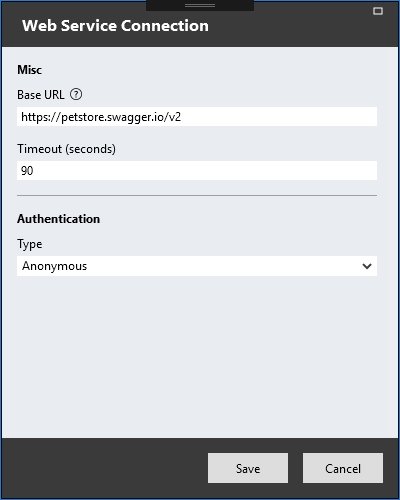
Connection Editor Properties
To add a Connector, click on the Connector button located on the toolbar, then select the Web Service option.
To create the web service connection manually, click the Create Web Service Manually button and provide the following details:
Base URL
This is the base URL of the web service.Timeout
This value corresponds to the duration in seconds before a request to the web service times out.Authentication
Available options:- Anonymous
- For web services requiring no authentication. - Basic
- For web services requiring the HTTP basic method of authentication. Required: username and password. - Api Key
- For web services requiring authentication through an API key. Required: key name, key value and key location (QueryString/Header/Cookie).
Note: Stadium does not currently support authentication via OAuth2.
Function Editor
To add a function, click on the relevant Connector's + sign:
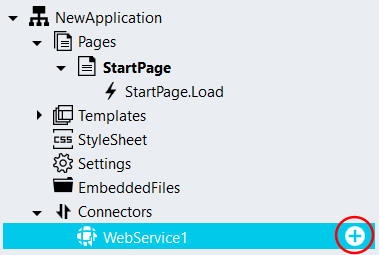
A function placeholder is created.
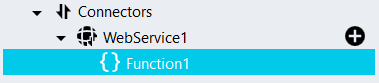
Click on the function name to open the Function Editor:
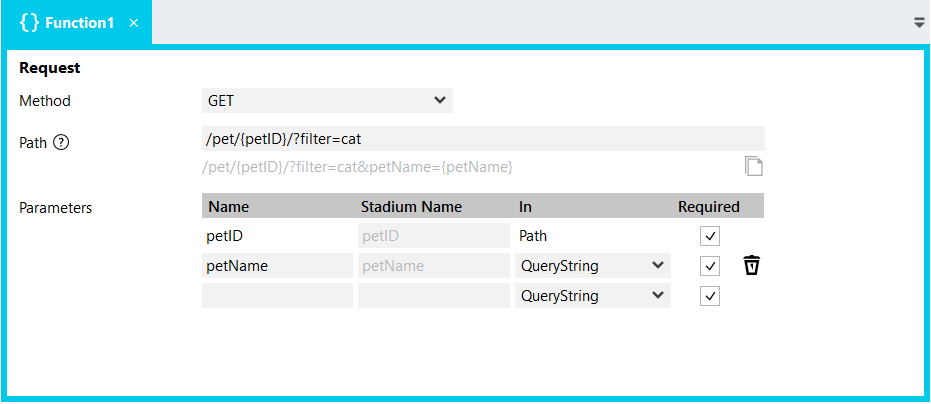
Method
Use this dropdown to select the HTTP method type of the web request.Path
The URL segment specifying the path and query string parameters of a web request is specified here. Use "{ }" to denote any path parameter having variable values. For example, the path "/pet/{petId}/?filter=cat" will create the path parameter "petId". Path parameters will appear in the Parameters table.Parameters
The Parameters table lists the parameters available to be read or set in page controls or scripts. To add a new parameter, enter the parameter name and location (QueryString/Header/Cookie) into the last row of the Parameters table.Body Format
Use this dropdown to select the body content type of the web request. This property is enabled only when the HTTP Method is set to POST or PUT.
Function Properties
Response Format
Use this dropdown to select the content type of the response received from the web request.
