Application Users and Roles
The users and roles of an application that has Login Mode set to Email & Password can be maintained by the application's administration user(s).
Access Application Users and Roles via your application
Steps:
- Launch your application.
-
Click the profile icon
in the top-right corner of your application.
- Select Users & Roles.
- Enter your Email and Password.
-
Click the Login button.
Roles
There is only one role that is created by default when your application is uploaded to Application Manager, which is the User role. In this section you can maintain the different user roles that you require for your application.
Maintain Roles
Steps:
- Click the Roles menu item.
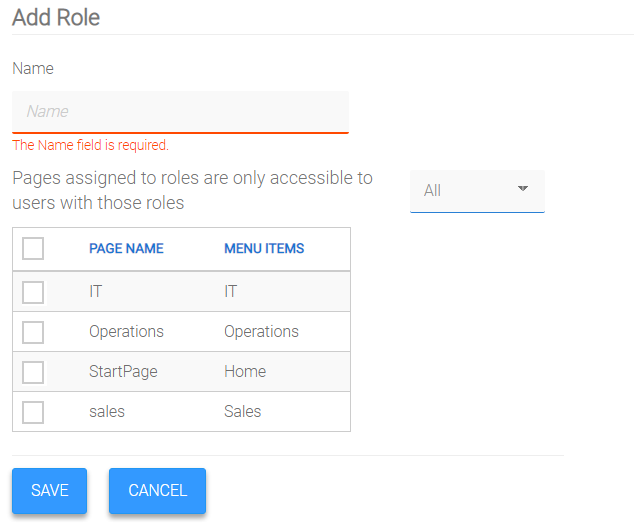
- To Add:
- Click Add Role.
- Enter a Name for the Role.
- Select the Pages to which this Role will have access.
- Click Save.
- Update:
- Click the Edit link associated with the relevant Role.
- Update Name and / or which Pages are assigned to the Role.
- Click Save.
- Delete:
- Click the Delete link associated with the relevant Role.
- Click Yes to confirm.
- The default Role is 'User'.
- All users are automatically and permanently assigned to the 'User' role.
- Additional Roles can be assigned to users, and can also be removed ("unassigned") from users.
Note:
Users
Users
Steps:
- Click the Users menu item.
- To Add:
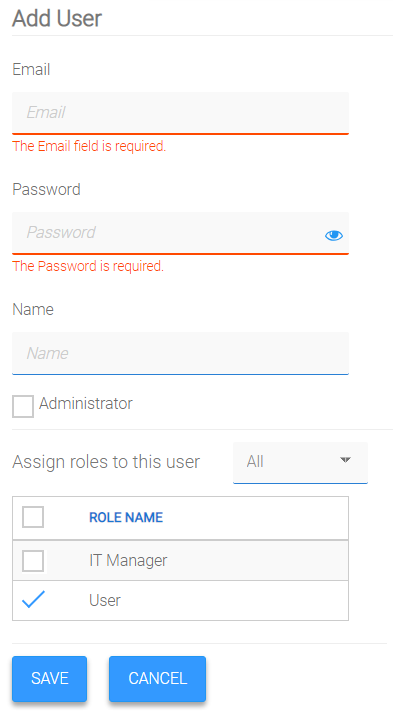
- Click Add User.
-
If the Application's Login Mode is 'Email & Password':
- Enter the user's Name, Email and Password. - Select the Administrator checkbox only if this User is to have Administration rights, i.e. to have access to Application Users and Roles.
- Select the Role(s) to assign to the User.
- Click Save.
- Update:
- Click the Edit link associated with the relevant User.
- Update Email, Password, Name and / or which Role(s) to assign to the User.
- Click Save.
- Delete:
- Click the Delete link associated with the relevant User.
- Click Yes to confirm.
Pages
Access to your application's pages can be controlled by assigning user roles to each page.
Maintain Role assignments to Pages
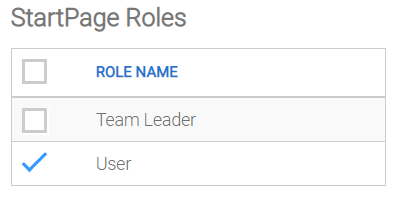
Steps:
- Click the Pages menu item.
- Click the Edit link associated with the relevant Page.
- Select the Role(s) to assign to the Page.
- Click Save.
